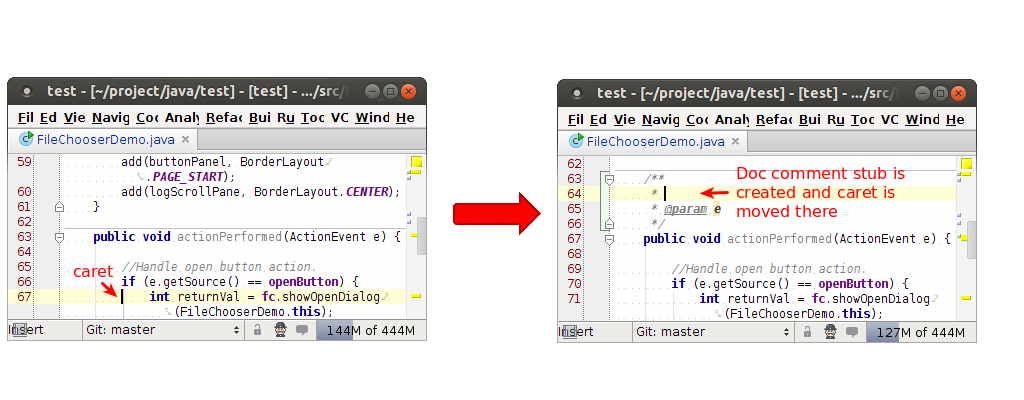Google Chrome's dark mode for the web coming to desktop - 9to5Google
For a few months now, it's been possible to enable a flag on Chrome for Android that goes beyond giving the browser UI a dark mode to actually make web pages you browse darker. According to a newly discovered code change, this Android-specific flag is being replaced with one for all platforms.
Force Dark Mode for Web Contents
Automatically render all web contents using a dark theme.
#enable-force-dark
As it exists today, Chrome's dark mode for the web is not ready for the spotlight — or perhaps the blacklight in this case — as there's only one option for darkening which sometimes makes pages illegible. With the "cross-platform" version of the flag, Google is offering five prospective dark modes to choose from.
- simple HSL-based inversion
- simple CIELAB-based inversion
- selective image inversion
- selective inversion of non-image elements
- selective inversion of everything
The first two options describe using HSL and CIELAB, which are, in rough terms, two different ways of mathematically describing a color. In both acronyms, the "L" stands for "lightness," which simplifies the process of darkening or brightening a given color. CIELAB is the more advanced of the two models, meaning it should produce more accurate and visually pleasing results. That being the case, all three of the "selective inversion" options are based on CIELAB.
Read full article from Google Chrome's dark mode for the web coming to desktop - 9to5Google